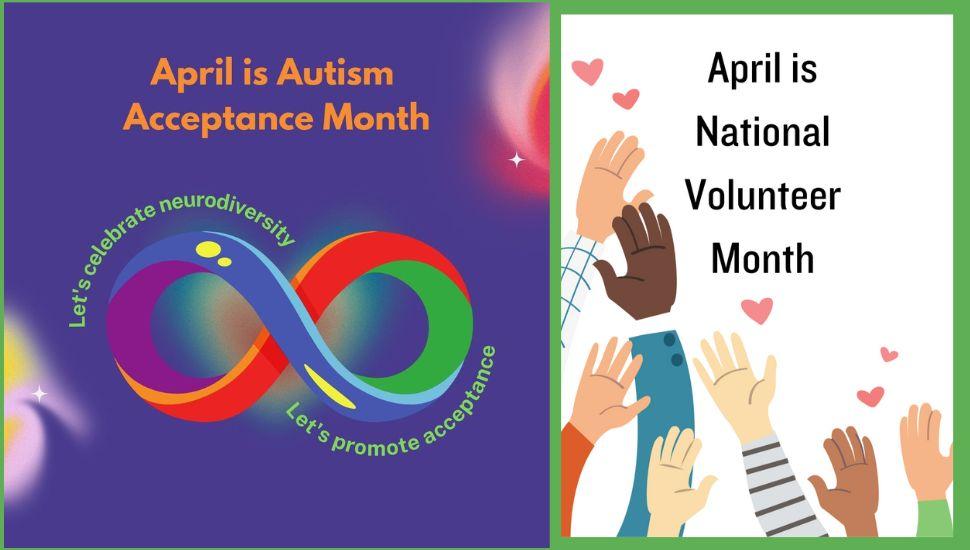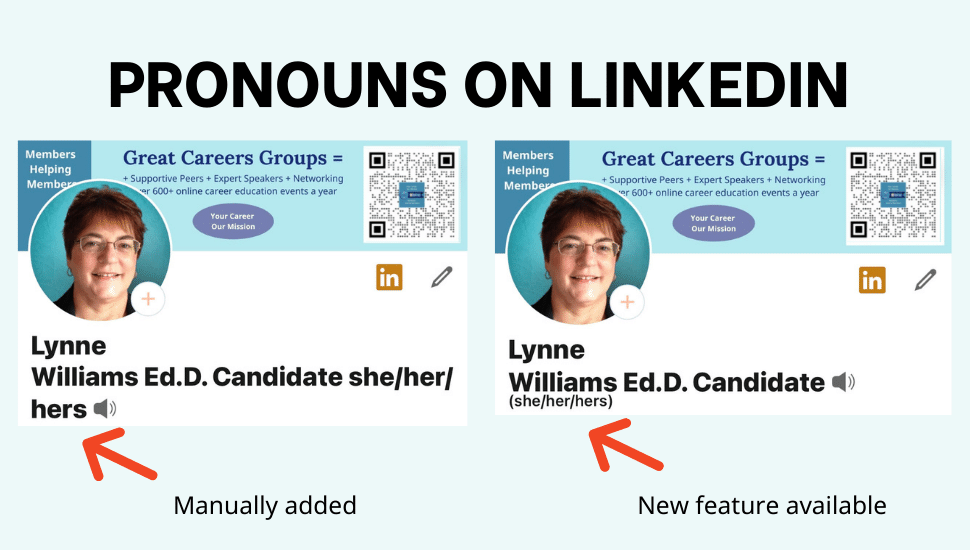If you are wondering whether using a regular or seamless carousel on LinkedIn is better, the answer is “it depends.” What is your personal preference?
If you are wondering what a seamless carousel is, it is a series of images where the elements flow from one slide to the next. A regular carousel is where each slide stands independently.
If you have put forth the effort to design and create carousels, you might wonder if they can be used in more places than LinkedIn. The answer is yes, but you may need to save them differently.
REGULAR CAROUSEL EXAMPLE
Since April is National Autism Acceptance Month, here is a 9-slide carousel made in Canva 1080 x 1080 px where each slide can stand independently. It is presently set as an MP4 video file. However, I can save it differently depending on where I want to post it.
For LinkedIn, I would click Share, Download, PDF Standard, and Download. To post it on LinkedIn, I would click Home, Start a Post, and then the icon at the bottom left for Document. Then, I would choose the PDF file, click Open, provide a document title, and add some commentary before I click Post.
For Instagram, I would click Share, Download, PNG, and choose one page at a time to download the seven pages individually. On Instagram, you can have up to 10 images.
Ask Mr. Google for help or pull up a Youtube how-to video if you need more detailed instructions.
SEAMLESS CAROUSEL EXAMPLE
April is National Volunteer Month. To thank the volunteers who donated their talent and time to our 501(c)3 nonprofit, I created a seamless carousel starting with 7560 x 1350 pixels to create seven slides in the carousel. I will break them up into seven pieces of 1080 x 1350.
Some of the images fall on two slides, which is why it is called a seamless carousel because of the flow of the images connecting.
After I hit Create New Design in Canva and chose 7560 x 1350, I clicked on File, View Setting, Show Rulers and Guides, Add Guides, and chose seven with no gaps in between.
Then I downloaded the image as a png and went to pinetools.com, chose my input image to upload, chose seven blocks, and Horizontally on how I wanted to split the image. Then, I clicked on the Split Image Button and downloaded the zip file of the seven individual images.
I returned to Canva to create a new design and chose 1080 x 1350 px. I duplicated it seven times and, one by one, uploaded the seven individual split images in number order so they fit into the new carousel deck.
After completing these steps, I can choose whether to download it as a PDF Standard for a LinkedIn carousel or as seven individual png images for Instagram.
Have fun creating if you are trying this out for the first time!
Note: these carousels will be posted soon. You have the links noted above to view what they look like on Canva.
If you want more detailed step-by-step instructions on how to make a seamless carousel, read a previous article.
Do you need to learn more tips to help you build your brand, LinkedIn profile, graphics for your profile or social media, and more? Register for upcoming workshops noted below!
NEXT STEPS
- Subscribe to my newsletter on LinkedIn for bright ideas to manage your career.
- Join as a member at https://greatcareers.org/membership of the #1 business networking association on the Philadelphia Business Journal’s Book of Lists three years in a row!
- Register on the events page for these upcoming online events.
- If you need a resume or LinkedIn profile to get you to your next step, book a call to chat!
- ➡️ Follow #GreatCareersPHL & Great Careers Network
AUTHOR BIO
Lynne M. Williams is the Executive Director of the Great Careers Network, a volunteer-run 501(c)3 nonprofit organization that provides career development and networking connections for 1) job seekers in career transition, including veterans, and 2) employed and self-employed for career management.
Aside from writing keyword-focused content for ATS resumes and LinkedIn profiles, Lynne is currently writing her doctoral dissertation on LinkedIn for Job Seekers. She is a contributing author on “Applying to Positions” in Find Your Fit: A Practical Guide to Landing the Job You Love, along with the late Dick Bolles, the author of What Color is Your Parachute?, and is also a speaker on career topics.
This article is also published on: vista.today, montco.today, delco.today, bucksco.today, and in the author’s LinkedIn newsletter. A list of articles can also be found in a Google doc.