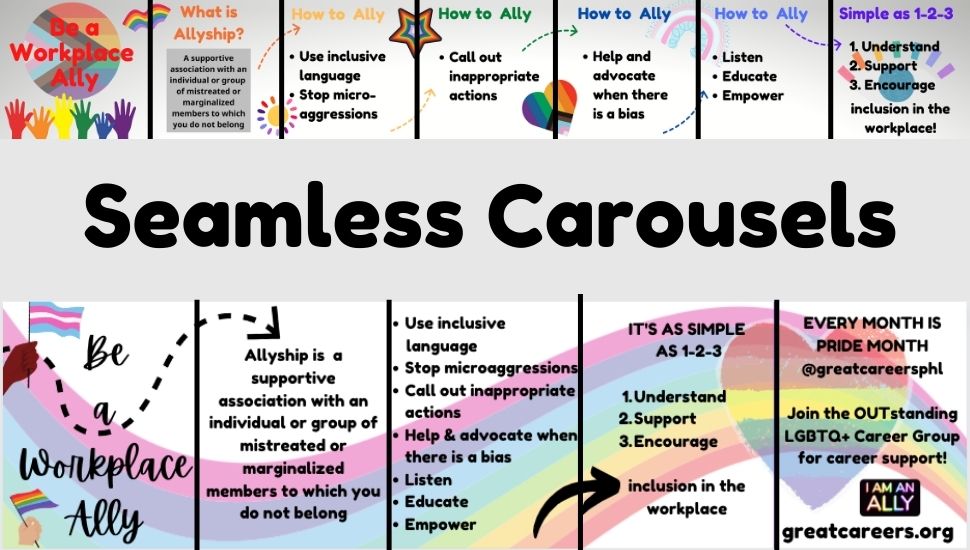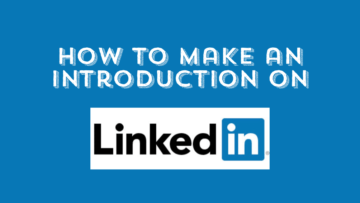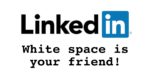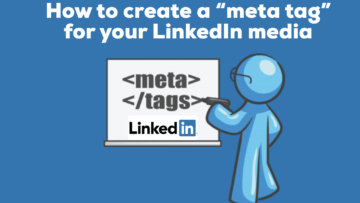Create Seamless Carousels on Social Media Like LinkedIn and Instagram
Do you know how to create seamless carousels for social media? You can post seamless carousels or even non-seamless carousels on LinkedIn and Instagram, for example, to help you build your personal brand. These carousels offer a creative and fun way to drive organic traffic and engagement.
What are seamless carousels? Seamless carousels are where elements flow from one slide to the next, instead of each slide standing on its own.
The file size needs to be under 100 MB on LinkedIn for PPT, PPTX, DOC, DOCX, or PDF. On Instagram, you can make an album of 10 images.
When making carousels, short and sweet is best (even though you can go to 300 pages on LinkedIn).
When designing, use the principle AIDA – Attention, Interest, Desire, Action.
Why Create Carousels
- bold headlines used for attention
- drives organic traffic
- easy to consume
- engaging
- eye-catching graphics
- first slide attention grabber
- interactive with click-throughs to see the slides
- longer dwell time
- optimized for desktop and mobile
- stands out
Ideas on What To Include in a Carousel
- answer audience questions
- before and after reveals
- behind the scenes
- brand storytelling or brand building
- call to action items
- create listicles
- educational content
- entertainment
- event-content or highlights
- how-to’s and step-by-step instructions
- infographics
- keep it informal
- make it personal
- photos
- product, service, or brand updates
- stats and numbers
- tutorials
Step-by-Step Instructions to Create a Seamless Carousel
- In Canva, click Create a Design.
- Choose the height of 1080 px for Instagram (or 1380 px high is what I chose for my LinkedIn post).
- MY INSTAGRAM EXAMPLE: Choose the width of how many slides you want x 1080; if you want seven slides, then choose 1080 x 7 = 7,560 (note that Canva will not allow you to exceed 8,000 px). If you wish to have ten slides, make a set of five slides and duplicate it.
MY LINKEDIN EXAMPLE: Choose the width of how many slides x 1080; if you want five slides, choose 1080 x 5 = 5,400.
- Click on File and Show Rulers and Guides.
- Drag the left ruler to 1080, then drag the left ruler to 2160, then to 3240, 4320, 5400, and 6480 (i.e., multiples of 1080).
- Start designing your content and make sure your images overlap the vertical ruler lines, so you show the elements between the slides.
- Add your background, titles, images, and other elements as desired.
- Download your post as a png file.
- Go to pinetools.com and type in Image split. There are other image splitter platforms, like https://splitter.imageonline.co/ and I tried both of these.
- Upload your file and click on the choices that fit your post requirements and download the zip file.
- You can also upload the individual images back into Canva, depending on where you want to post your carousel. I uploaded them back into Canva so I could download them as a PDF for LinkedIn.
June is Pride Month, so my carousel examples are about how to Be a Workplace Ally.
For my Instagram example – click on vertical and png and seven blocks and split the image and download the zip file. Then, drag and drop the images to your email as attachments to retrieve on your phone to post on Instagram (and yes there are other ways too). Click on the cover image to make an album. You can see the example posted on the @GreatCareersPHL Instagram page here.
For my LinkedIn example, (after I downloaded the zip file) I went back into Canva and uploaded the five slides one by one into a new 1080 x 1380 Canva presentation of five slides. Then I downloaded it as a PDF Standard. Here is my post on LinkedIn.
To post the PDF document on LinkedIn, go to Home, click on Start a Post, and choose the icon that looks like a paper with a flipped back corner to add a document. Choose the file and upload it.
I just challenged myself to make my first seamless carousel, so it’s your turn to try if you have not yet done one.
Since I am just learning this seamless carousel technique, I would love tips from the pros on other techniques or shortcuts.
Check out a previous article on How to Make Carousels on LinkedIn.
NEXT STEPS
- Subscribe to my newsletter on LinkedIn for bright ideas to manage your career.
- Join as a member at https://httpsgreatcare.wpenginepowered.com/membership of the #1 business networking association on the Philadelphia Business Journal’s Book of Lists two years in a row!
- Register on the events page for these upcoming online events noted below.
- If you need a resume or LinkedIn profile to get you to your next step, book a call to chat!
AUTHOR BIO
Lynne M. Williams is the Executive Director of the Great Careers Network, a volunteer-run 501(c)3 nonprofit organization that provides career education and networking connections for 1) job seekers in career transition, including veterans, and 2) employed and self-employed for career management. She is also the President of ChemPharma.net and runs a Clubhouse session every Friday at 11 AM ET in the Thought Leadership Branding Club.
Aside from writing keyword-focused content for ATS resumes and LinkedIn profiles, Lynne is currently writing her doctoral dissertation on LinkedIn for Job Seekers. She is a contributing author on “Applying to Positions” in Find Your Fit: A Practical Guide to Landing the Job You Love along with the late Dick Bolles, the author of What Color is Your Parachute?, and is also a speaker on career topics.
This article is also published on: vista.today, montco.today, delco.today, bucksco.today, and in the author’s LinkedIn newsletter. A list of articles can also be found in a Google doc.