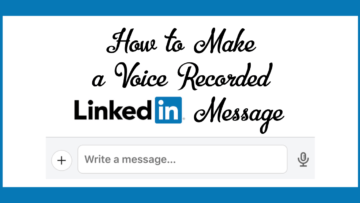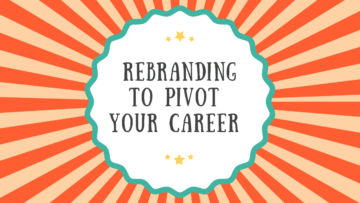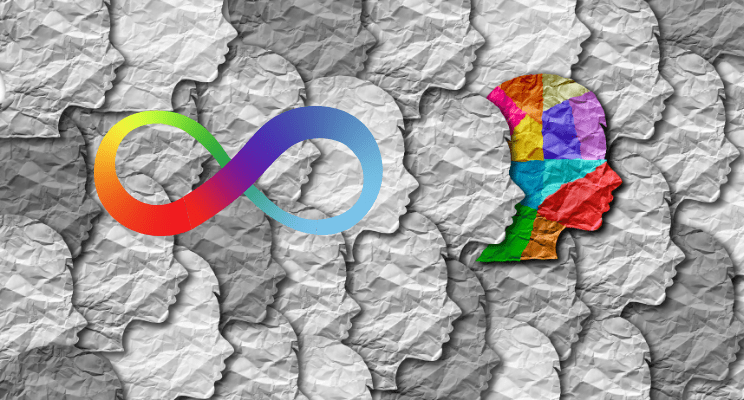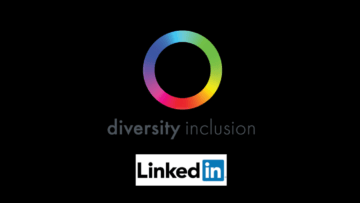Did you know you could make a voice recorded message on LinkedIn up to one minute? It’s a dictated message; not voice to text and you can send it to an individual or a group, as long as they are 1st degree connections.
First thing’s first – check your profile settings in LinkedIn to make sure you are receiving messages in your messaging list, as well as via email, especially if you are not checking LinkedIn morning, noon, and night like some people (like me)! You don’t want to miss important communiques from your connections!
If you are prompted to allow LinkedIn to access your microphone, tap OK.
You need to be on your mobile device in the LinkedIn app to follow these instructions.
Reply to a message to an individual using a voice message:
- tap on the message you want to reply to
- tap the microphone (voice messaging) icon
- Tap the blue circle and hold it down and dictate the message
- release and tap send
Send a voice message to a group:
- tap the messaging icons in the top right of the screen
- tap the heads with the + sign in the top right of the screen
- type the names of the people you want to add to the group
- enter a group name if desired
- tap next
- tap the microphone icon and hold it down and dictate the message
- release to send
Want to read the instructions by LinkedIn? Click here.
If you need to attend a LinkedIn workshop, you will find the upcoming dates on the meetup under the events tab on our website.
NEXT STEPS
- Subscribe to my newsletter on LinkedIn™ for bright ideas on how to manage your career.
- If you need a resume or LinkedIn™ profile to get you to your next step, book a call to chat!
- Join as a member at https://greatcareers.org/membership of the #1 business networking association on the Philadelphia Business Journal’s Book of Lists four years in a row!
- To support our charity at KeepOnSharing.com use the referral code Career
- Follow #GreatCareersPHL
AUTHOR BIO
Lynne M. Williams is the Executive Director of the Great Careers Network, a volunteer-run 501(c)3 nonprofit organization that provides career development and networking connections for 1) job seekers in career transition, including veterans, and 2) employed and self-employed for career management.
Aside from writing keyword-focused content for ATS resumes and LinkedIn™ profiles, Lynne is writing her doctoral dissertation on LinkedIn™ for Job Seekers. She is a contributing author on “Applying to Positions” in Find Your Fit: A Practical Guide to Landing the Job You Love, along with the late Dick Bolles, the author of What Color is Your Parachute?, and is also a speaker on career topics.