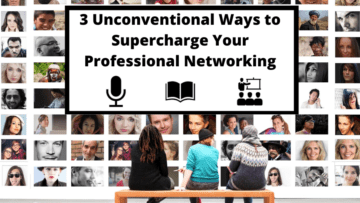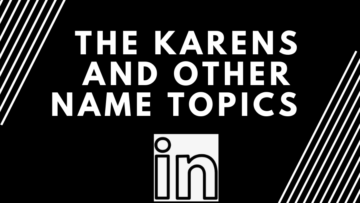Have you thinking about starting a LinkedIn Audio event but unsure where to start? Do you want to learn how to invite attendees and did you know your event is open and accessible to the public?
You can set up a LinkedIn Audio event from either your personal profile or your company page, provided it has at least 150 followers and satisfies additional eligibility eligibility criteria.
Here are the steps to initiate once you click the “+” sign to add an Event. For more detailed guidance, refer to LinkedIn’s instructions.
- Upload a cover image with 16:9 and minimum pixel width of 480; I typically use an image size of 960 x 540 pixels
- You select Online, as it’s not In-person
- Under Event Format, select LinkedIn Audio instead of LinkedIn Live or External Event Link
- Choose an Event Name
- Choose Your Time Zone
- Choose your start date and start time and add the end date and end time
- Add a description of the event
- Add a speaker or speakers by inviting them through their LinkedIn profile
Once everything is set, prepare your text ready for the post to announce the event.
To make the post most engaging, consider adding emojis from emojipedia.
It’s also effective to include a “LinkedIn signature” at the bottom of your posts. This signature should reiterate your BIO, what you do, and include a call to action encouraging followers to engage with your hashtag and follow your company page.
Below is an example of how I format my “LinkedIn signature” with emojis, which I include at the bottom of many of my posts before adding hashtags.
〰️ 〰️ 〰️ 〰️ 〰️ 〰️ 〰️ 〰️
👋 Hi! I’m Lynne with an E (E for education)
🤖 Employ keyword strategies on resumes & LinkedIn™
📊 Use data-driven decision-making & trends
👩🏻🏫 Share tips, strategies, & best practices
Like what I share?
🔔 Ring the bell on my profile
✍🏼 Subscribe to my weekly newsletter Career News Today
➡️ Follow #GreatCareersPHL & Great Careers Network
➡️ Follow #CareerNewsTodayLLC & Career News Today LLC
As the creator of the event, there is a blue Share button with the following options:
- Invite
- Report to Feed
- Send in Message
- Copy Link
Also, as the creator, there is a white Manage button with the following options:
- Manage attendees
- Edit Event
- Cancel Event
- Delete Event
You can review the Details, Comments, Networking, and Analytics.
The Visit and Attendance Metrics will provide the number of attendees, total unique event visits, and attendees’ top job functions.
The Post Analytics will provide post impressions, unique views, reactions, comments, reposts, demographics, and who has viewed your profile since the post.
The Engagement Analytics provides the reactions, comments, and reposts.
It will also provide the demographics of unique views and their company size; the above is free!
If you have a premium account, you can see who has viewed your profile since the post, and top audience demographics, including industry, job function, seniority, location, and companies.
To participate in a LinkedIn Audio event, use your LinkedIn profile and click JOIN on the event link. You can add it to your calendar; you do not need to be invited to listen in, and you can join from your phone or desktop.
If you want to be “on stage” with the hosts to ask questions or comment, you can use the “Raise Your Hand” feature.
There are also reaction buttons to engage with what the speakers say—thumbs up, laugh, clap, and heart—so you can acknowledge what they are saying.
Usually, I use my iPhone when running a LinkedIn Audio event and my desktop to comment in the event group chat, which only holds 50 people. That group chat is not connected to the LinkedIn Audio event but is set up separately in LinkedIn in the messaging.
Only some people can be invited to the group chat; only folks in the chat who have first-level connections can be asked. You need to have an outstanding moderator of the chat while you are running the audio event, as it’s not always easy to multitask.
I attribute my successful chat moderation to a gentleman by the name of Merrill Kass, a super connector and master relationship builder extraordinaire!
LinkedIn does not yet have a feature to record the events, but events can be recorded using Loom. Thanks to Roy Kowarski of Out There Branding for the instructions below on how to do that! According to Roy, publishing the recording is an excellent way to continue to share your personal and business brands, and since Roy is a branding expert, he knows this well!
Remember to publicly announce that you are recording the event and also note that Loom is a paid app!
Once you have the app, a home page is created and you can record with the following set of options:
- Full screen, camera on or off
- Microphone on
- Start recording button
- You can choose your preferred options before starting your recording
- Once ready to start recording, there is a 3-second prompt before starting
- During the recording, there is a black slider set of buttons that confirms the recording is underway with a timer
- One can pause the recording or delete it at any time, all from this black recording button
- There is also a draw button if you want to highlight any aspects of the recording by drawing on your screen
- Once you have finished your recording session, hit the stop recording button
- Your recording will go to a share page
- Here you can edit or rename the video, as well as download the transcript
- Be aware that the recording takes a short while to complete; wait until the recording appears as a screen image
- Once this screen image is complete, one can copy and paste the link to the recording
- The app keeps a library of all you videos
- Having a title that is related to the recording is essential, as it is a point of reference
- PROTIP – Rename each recording with a title to include the topic name recorded PLUS the date that the recording was made
You now have a turbocharged guide on how to set up your LinkedIn Audio event! Don’t forget to share your expertise with the world!
NEXT STEPS
- Subscribe to my newsletter on LinkedIn™ for bright ideas on how to manage your career.
- If you need a resume or LinkedIn™ profile to get you to your next step, book a call to chat!
- Join as a member at https://greatcareers.org/membership of the #1 business networking association on the Philadelphia Business Journal’s Book of Lists four years in a row!
- To support our charity at KeepOnSharing.com and use the referral code Career
- Follow #GreatCareersPHL
AUTHOR BIO
Lynne M. Williams is the Executive Director of the Great Careers Network, a volunteer-run 501(c)3 nonprofit organization that provides career development and networking connections for 1) job seekers in career transition, including veterans, and 2) employed and self-employed for career management.
Aside from writing keyword-focused content for ATS resumes and LinkedIn profiles, Lynne is writing her doctoral dissertation on LinkedIn for Job Seekers. She is a contributing author on “Applying to Positions” in Find Your Fit: A Practical Guide to Landing the Job You Love, along with the late Dick Bolles, the author of What Color is Your Parachute?, and is also a speaker on career topics.