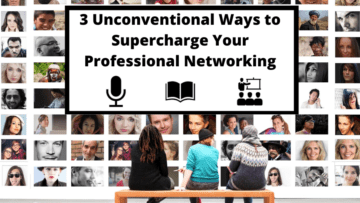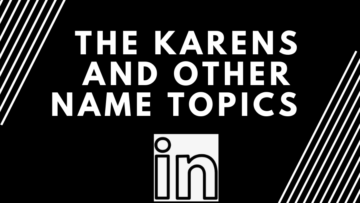If you have a valid government ID and are in the U.S. with a U.S. phone, you might be able to get biometrics verification on LinkedIn by a third-party vendor, CLEAR.
No, it does not cost $8 per month; the biometrics verification is free.
In the future, there may be more 3rd party partners that may be added to the list for biometrics verifications in other countries.
A free CLEAR account through LinkedIn verification is not the same as a paid CLEAR Plus account you may have for airport security checks, which is like a TSA PreCheck.
CLEAR uses biometrics (eyes and face) instead of traditional ID documents.
Verification is optional and not required, but your name on LinkedIn MUST match the name on your government ID. My name on LinkedIn was Lynne Williams, Ed.D. Candidate and the name on my passport is Lynne Marie Williams. It was not approved. I changed my name on LinkedIn to Lynne Marie Williams, and it did not go through, but I will try tomorrow.
Make sure you have matching names before you begin!
This feature is available only as part of the LinkedIn mobile app (iOS and Android) and not on the web.
Your verification can be removed anytime, as it is visible on your profile, but the ID information you submitted is not visible.
Here are the steps I followed to get a biometrics verification:
- On the Linkedin mobile app, bring up your profile, and to the right of the blue OPEN TO button and the white ADD SECTION button, tap on the three dots
- Click on ABOUT THIS PROFILE
- Click VERIFY YOUR GOVERNMENT ID
- Click VERIFY WITH CLEAR
- Enter your U.S. phone number
- Enter the six-digit code you were texted
- Enter your email address
- Take a selfie using good lighting
- Scan your government ID and agree to share it with Linkedin
- Enter your address
- Wait to see if you are successful
To remove your verification on iOS, Android, or Desktop:
- Click ME
- Click SETTINGS & PRIVACY
- Click VERIFICATIONS under account preferences
- Confirm your deletion (which will NOT be restored once deleted)
If you need to troubleshoot, click on the links at the bottom of the instruction page.
Did you read last week’s article How to Add Some Fun Factors to Your LinkedIn Posts?
Do you need to learn more tips to help you build your brand, LinkedIn profile, graphics for your profile or social media, and more? Register for upcoming workshops noted below!
NEXT STEPS
- Subscribe to my newsletter on LinkedIn for bright ideas to manage your career.
- Join as a member at https://greatcareers.org/membership of the #1 business networking association on the Philadelphia Business Journal’s Book of Lists three years in a row!
- If you need a resume or LinkedIn profile to get you to your next step, book a call to chat!
- Follow #GreatCareersPHL
AUTHOR BIO
Lynne M. Williams is the Executive Director of the Great Careers Network, a volunteer-run 501(c)3 nonprofit organization that provides career development and networking connections for 1) job seekers in career transition, including veterans, and 2) employed and self-employed for career management.
Aside from writing keyword-focused content for ATS resumes and LinkedIn profiles, Lynne is currently writing her doctoral dissertation on LinkedIn for Job Seekers. She is a contributing author on “Applying to Positions” in Find Your Fit: A Practical Guide to Landing the Job You Love, along with the late Dick Bolles, the author of What Color is Your Parachute?, and is also a speaker on career topics.
This article is also published on: vista.today, montco.today, delco.today, bucksco.today, and in the author’s LinkedIn newsletter. A list of articles can also be found in a Google doc.