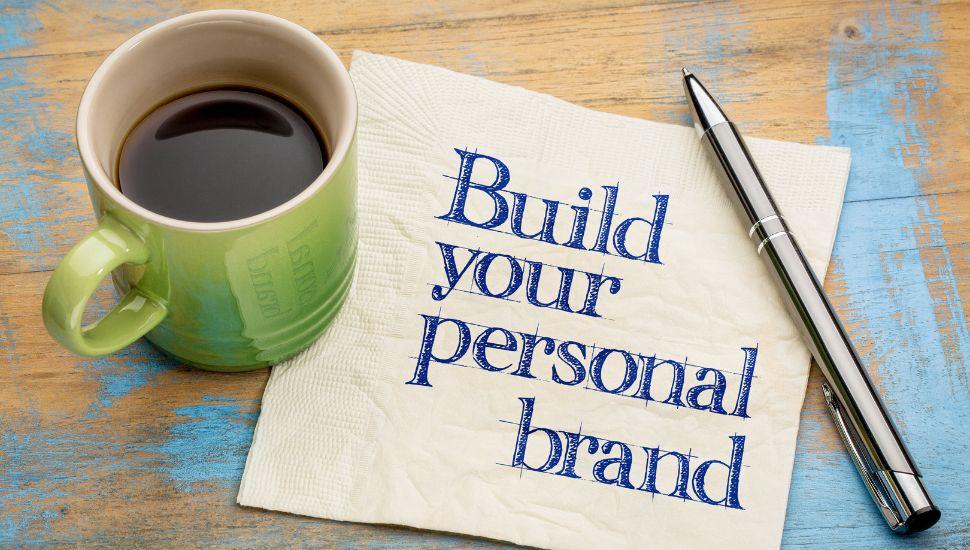Protecting your LinkedIn profile from bad actors is vital to maintaining your online reputation and privacy, and there are several steps you can take.
Everyone should make their own decisions as to what parameters they want to set on their own profile to protect themselves from bad actors. The below is not a list of recommendations, but there are possibilities to consider.
This “Public Service Announcement” from me to you comes from a recent post from Hobson Powell, the VP of Global Support at LinkedIn, announcing a recent increase in bad actors.
Privacy Settings
- Review and adjust your privacy settings to control who can see your profile information, connections, and activity. Customize these settings based on your comfort level.
- Consider limiting the visibility of certain information, such as your connections list or activity feed, to connections only.
Connection Requests
- Be cautious about accepting connection requests from people you don’t know or have incomplete profiles or no pictures. Verify their identity and relevance before connecting.
- If you receive a connection request from someone unfamiliar, you can send them a message asking about their intentions before accepting. You can also ignore the request.
Profile Information
- Be mindful of the information you share on your profile. Determine whether or not you want to include sensitive personal details, such as your phone number. I would not recommend having a home address, and you can include a Google Voice Number if you don’t want to publish your actual number. If anyone has your address, they can look it up on Zillow and find out how much your home is worth, so do not put this info on Linkedin or a public online resume.
- Use a professional photo and headline that accurately reflects your identity and expertise.
- Set up a biometrics verification on your profile and decide if you want to connect without others who have not verified their identity on their profile.
Be Selective with Connections
- Only connect with people you trust or those with a legitimate reason to connect with you. The quantity of connections isn’t as important as the quality.
Regularly Review Connections
- Periodically review your list of connections and remove anyone who seems suspicious or you no longer want to be connected.
Beware of Scammers
- Be cautious of messages and requests from people you don’t know, especially if they involve unusual offers or requests for personal information.
- Never share sensitive information through LinkedIn messages, such as passwords or financial details.
Report Suspicious Activity
- LinkedIn has a reporting system for inappropriate or suspicious behavior. If you encounter any bad actors or receive suspicious messages, report them to LinkedIn’s support team.
Two-Factor Authentication (2FA)
- Enable two-factor authentication for your LinkedIn account. The 2FA adds an extra layer of security by requiring a verification code sent as a text to your cell phone or a code to the Authenticator app before logging in.
Regularly Update Password
- Use a strong, unique password for your LinkedIn account and update it periodically. Avoid using the same password across multiple platforms.
Ensure You Have More Than One Email Address
- Ensure you have a secondary email address listed in the dashboard of your profile settings.
Educate Yourself
- Stay informed about common social engineering tactics and online scams. Being aware of potential threats can help you recognize and avoid them.
Download Your Data
- Follow these step-by-step instructions to download your data.
Third-Party Apps
- Be cautious when granting access to third-party applications that request access to your LinkedIn account. Only grant access to applications you trust or third-party partners approved by LinkedIn. All of the approved third-party partners will have a linkedin.com email address.
Log Out on Shared Devices
- Remember to log out after each session if you access LinkedIn on shared or public devices.
- Log out of sessions older than a month or two ago. If you have never done this, you might be surprised how many there are.
Get Help If Needed
- Here are some links to get help from LinkedIn if needed, courtesy of John Espirian.
Remember, while these steps can help protect your LinkedIn profile from bad actors, it’s impossible to eliminate all risks. Maintaining a safe and professional online presence is critical to staying vigilant and informed about online security best practices.
NEXT STEPS
- Subscribe to my newsletter on LinkedIn for bright ideas to manage your career.
- Join as a member at https://greatcareers.org/membership of the #1 business networking association on the Philadelphia Business Journal’s Book of Lists three years in a row!
- If you need a resume or LinkedIn profile to get you to your next step, book a call to chat!
- Follow #GreatCareersPHL
AUTHOR BIO
Lynne M. Williams is the Executive Director of the Great Careers Network, a volunteer-run 501(c)3 nonprofit organization that provides career development and networking connections for 1) job seekers in career transition, including veterans, and 2) employed and self-employed for career management.
Aside from writing keyword-focused content for ATS resumes and LinkedIn profiles, Lynne is currently writing her doctoral dissertation on LinkedIn for Job Seekers. She is a contributing author on “Applying to Positions” in Find Your Fit: A Practical Guide to Landing the Job You Love, along with the late Dick Bolles, the author of What Color is Your Parachute?, and is also a speaker on career topics.
This article is also published on: vista.today, montco.today, delco.today, bucksco.today, philadelphia.today and in the author’s LinkedIn newsletter. A list of articles can also be found in a Google doc.