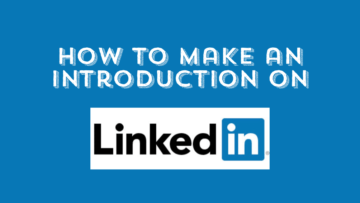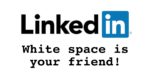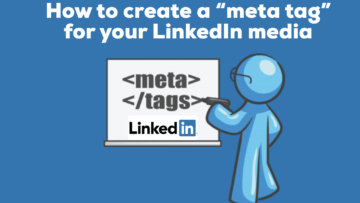Explore the expansive possibilities of Zoom and other third-party streaming solutions in our latest article, co-authored by subject matter expert, Christopher G. Johnson.
We’re delving deep into innovative ways to engage your audience as we must adapt to new platforms after LinkedIn Audio’s discontinuation in December 2024. Many of the members of the Thought Leadership Branding Club share the disappointment of losing LinkedIn Audio, including Christopher and myself.
In today’s digital-minded landscape, reaching your audience effectively means harnessing tools that extend your reach beyond traditional settings.
Zoom streaming provides a fluid platform for amplifying your presence, whether you’re delivering a keynote, conducting a training session, or engaging with your community online.
Here’s why streaming is transformative and how you can leverage it to enhance your broadcasts.
The Advantages of Streaming from Zoom
- Expand Your Audience: Stream Zoom meetings or webinars directly to platforms like YouTube, Facebook Live, or LinkedIn Live, making it accessible to a broader audience without the need for a direct link.
- Engage Diverse Viewers: Streaming caters to users who prefer viewing content on their chosen platforms, potentially boosting engagement rates.
- Increase Visibility: Live broadcasting your expertise can significantly enhance your brand’s visibility, attract new clients or community members, and establish you as a thought leader.
- Repurpose Your Content: Utilize recorded streams as on-demand videos, optimizing the content lifecycle and reach.
Setting Up Zoom Streaming
Zoom’s user-friendly interface simplifies the process of live-streaming.
- Enable Streaming: Access your Zoom account settings to activate live streaming for meetings, with options for Facebook, YouTube, and custom live-streaming services. Go to Settings > Meeting > In Meeting (Advanced) and toggle on Allow live streaming of meetings. Ensure these are selected.
- Prepare Your Platform: For platforms like YouTube or Facebook Live, verify that your account is configured for live broadcasting. Obtain any necessary stream URLs or keys from your streaming service, which might take 24 hours to activate if you are doing it for the first time. Have your stream URL ready from your streaming provider for custom platforms.
- Launch Your Event: With streaming enabled, initiate your Zoom event and select the live-streaming option from the toolbar. Click More > Live on [Platform] or Live on Custom Live Streaming Service in the Zoom toolbar.
- Monitor and Interact: Keep an eye on the broadcast and interact with your audience to ensure high engagement and quality.
Enhancing Your Streams with Third-Party Tools
While Zoom offers direct streaming, third-party tools like Restream, StreamYard, OBS Studio, and Vimeo Livestream can enhance your streaming capabilities with advanced features such as simultaneous broadcasting, professional overlays, and comprehensive analytics.
- Restream: With Restream, you can simultaneously stream to multiple platforms, including, but not limited to, Facebook, LinkedIn, and YouTube. Not only will you see analytics, but also have chat integration to help you better manage audience interactions.
- StreamYard: StreamYard is a user-friendly tool offering professional touches like custom layouts, branded overlays, and guest interviews and it can seamlessly integrate with Zoom.
- OBS Studio: Want to try an open-source solution for advanced streaming setups? The OBS Studio will let you add graphics, mix different video sources, and customize your stream’s appearance.
- Vimeo Livestream: Vimeo is ideal for organizations that need a secure stream. They also offer audience interaction tools. In addition to branding options, Vimeo provides robust analytics.
- Event-Specific Platforms: Consider platforms like Hopin or Hubilo for conferences or hybrid events to combine streaming along with networking and interactive features.
Tips for Streaming Success
- Test Everything: Conduct a trial run to troubleshoot audio, video, and connectivity issues before going live.
- Engage Actively: Utilize interactive features like chat to maintain viewer engagement.
- Promote Broadly: Announce your stream across social media, emails, and other platforms to maximize attendance.
- Archive Your Broadcast: Keep a copy of your stream for future repurposing use or to share with anyone who missed it.
Connect!
Connect with Christopher Johnson on LinkedIn or explore his resources at Calm Clear Media for more insights on mastering virtual event technologies. Not only is he a LinkedIn Top Voice, but also a virtual event producer, live event announcer, public radio producer, and audiobook narrator.
Subscribe to his LinkedIn newsletter for continuous updates and tips on making the most of your streaming opportunities.
Discover more in our previous article on mastering Zoom’s virtual backgrounds and filters to further enhance your video presentations.
NEXT STEPS
- Subscribe to my newsletter on LinkedIn™ for bright ideas on how to manage your career.
- If you need a resume or LinkedIn™ profile to get you to your next step, book a call to chat! Can’t beat a free discovery call!
- Join as a member at https://greatcareers.org/membership of the #1 business networking association on the Philadelphia Business Journal’s Book of Lists five years in a row!
- To support our charity at KeepOnSharing.com and use the referral code Career
- Follow #GreatCareersPHL
BIO
Lynne M. Williams is the Executive Director of the Great Careers Network, a volunteer-run 501(c)3 nonprofit organization that provides career development and networking connections for 1) job seekers in career transition, including veterans, and 2) employed and self-employed for career management.
Aside from writing keyword-focused content for ATS resumes and LinkedIn profiles, Lynne is writing her doctoral dissertation on LinkedIn for Job Seekers. She is a contributing author on “Applying to Positions” in Find Your Fit: A Practical Guide to Landing the Job You Love, along with the late Dick Bolles, the author of What Color is Your Parachute?, and is also a speaker on career topics.